This article is a pre requisite for Hadoop setup on Windows 7 (single node setup)
Install cygwin from the following URL: http://cygwin.com/install.html
As you go ahead with the install, select the SSH package under net (refer screen shot)
Put the cygwin bin folder path entry in the Environment variables (system) in the PATH field.
[Computer right click > Advanced System Settings > Environment Variables > Edit Path > Put PATH entry for cygwin -- C:\cygwin64\bin]
Setup SSH
Setup authorization keys
Setup Java home
Open the .bash_profile (in /home/<user>) file and set the JAVA home
export JAVA_HOME=D:\\Java\\jdk1.7.0_55 [Note that we have 2 backslash \\]
Open a new terminal and type
echo $JAVA_HOME
You have successfully set up Cygwin. Have fun !!
Install cygwin from the following URL: http://cygwin.com/install.html
As you go ahead with the install, select the SSH package under net (refer screen shot)
Put the cygwin bin folder path entry in the Environment variables (system) in the PATH field.
[Computer right click > Advanced System Settings > Environment Variables > Edit Path > Put PATH entry for cygwin -- C:\cygwin64\bin]
Setup SSH
- Open cygwin prompt (Start > Cygwin terminal)
- Execute ssh-host-config
- When asked if privilege separation should be used, answer no.
- When asked if sshd should be installed as a service, answer yes.
- If asked, enter ntsec for CYGWIN environment variable.
- In the screen shot below, I have masked the password
Note: Password is masked in below screen shot
Start SSH
- Right click on My computer.
- select Manage from the context menu.
- Open Services and Applications
- Select Servicesitem
- Right click on CYGWIN sshd
- select Start up: Automatic
Setup authorization keys
- Open cygwin prompt (Start > Cygwin terminal)
- Execute ssh-keygen
- Just press enter
- Once completed, execute cd ~/.ssh
- Create an RSA key pair with an empty password. You have to enable SSH access to your local machine with this newly created key.
- Execute cat id_rsa.pub >> authorized_key
- Execute ssh-host-config -y
- Execute cygrunsrv -S sshd
- Once completed, test ssh by executing ssh localhost
Setup Java home
Open the .bash_profile (in /home/<user>) file and set the JAVA home
export JAVA_HOME=D:\\Java\\jdk1.7.0_55 [Note that we have 2 backslash \\]
Open a new terminal and type
echo $JAVA_HOME
You have successfully set up Cygwin. Have fun !!


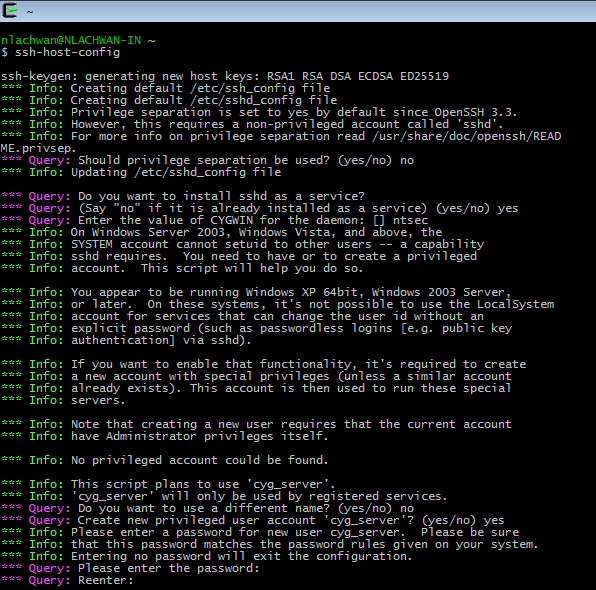



No comments:
Post a Comment