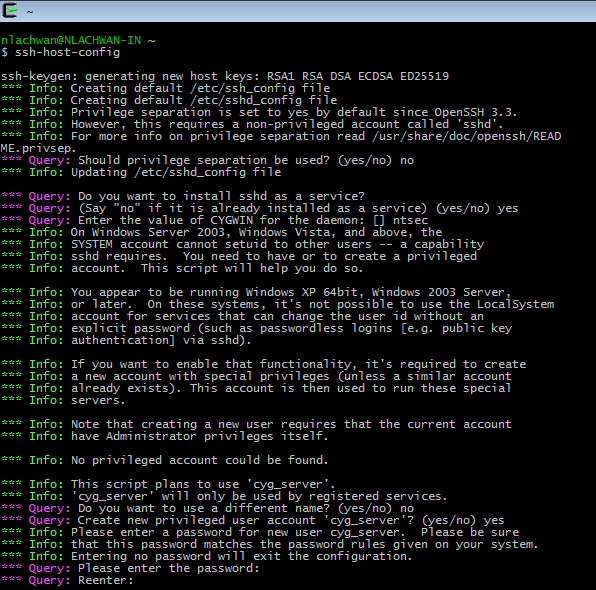One of the biggest benefits of "Being Agile" is that it helps you increase your revenue.
Read on to find out how.
Customers needs change with time. Thus, it is important to have the customer engaged throughout the lifetime of the project.
If the requirements are fixed at the start of the project, and the project is finished within the budget and schedule, but it does not deliver what the customer wants (at that point in time), we could lose the customer or need to incorporate the new changes requiring a change in budget/time.
Agile helps in building customer value and empowering the employees.
Thus we end up getting a satisfied (and loyal) customer and happier employees.
Both of the above lead to successful projects which lead to better revenues.
Still not convinced?
What are the most common problems that we see in a software development project:
If you also face any of the above issues, Agile will help you out. Are you sure? Yes.
"Being Agile" will help to:
Customer engagement:
Key focus of Agile is to deliver customer value.
Value is the benefit a customer will get from your product or the functionality if you align with their needs.
Customer value = Customer needs + On Time delivery + Meeting budget costs
As mentioned above, there should be continuous customer engagement to ensure we align and adapt with the changing needs of the customer.
Needs of a customer change and so do market conditions.
Traditional waterfall methods take up a fixed set of requirements up front as a phase.
The longer the time of phasedelivery (from requirement gathering), the higher is the risk of delivering something which customer may not want/need (due to changing requirements and/or market conditions).
Employee Engagement
This is a very important aspect for "Being Agile". How? Read on.
Employees are an organizations critical assets. If the employees are disengaged, the productivity suffers. However, when they are engaged, they bring motivation, innovative ideas, go the extra mile.
Levels of employee engagement/empowerment
1. Encourage employees to play a more active role in their work
2. Ask employees to become more involved in improving the ways things are done
3. Enable employees to make better and bigger decisions
Thus we work on the three aspects -Encourage, Involve and Enable.
Agile teams are self-organizing. There is a common goal and work is interdependent. Collaboration is the best way to achieve the goal. Employees increase their share of ownership (accountability and responsibility).
Companies gain from such strong employee commitment and performance.
The below picture should help to make a point to the above theory
There will be more articles on "Being Agile". Have fun!!!
Read on to find out how.
Customers needs change with time. Thus, it is important to have the customer engaged throughout the lifetime of the project.
If the requirements are fixed at the start of the project, and the project is finished within the budget and schedule, but it does not deliver what the customer wants (at that point in time), we could lose the customer or need to incorporate the new changes requiring a change in budget/time.
Agile helps in building customer value and empowering the employees.
Thus we end up getting a satisfied (and loyal) customer and happier employees.
Both of the above lead to successful projects which lead to better revenues.
Still not convinced?
What are the most common problems that we see in a software development project:
- Requirements may not be crystal clear
- Requirements can change with market conditions
- Schedules become tight since the initial information (on which the schedules are based) was not enough
- Too many processes
- Testing is at the fag end since schedules are tight
If you also face any of the above issues, Agile will help you out. Are you sure? Yes.
"Being Agile" will help to:
- Enhance customer value (there should be continuous customer engagement to ensure we align and adapt with the changing needs of the customer)
- Can help to manage change and improve project visibility
- Can help to improve end product quality
- Improve employee productivity
- Provide a work environment where they feel ownership of the work and can make their own decisions (This improves morale and productivity)
Customer engagement:
Key focus of Agile is to deliver customer value.
Value is the benefit a customer will get from your product or the functionality if you align with their needs.
Customer value = Customer needs + On Time delivery + Meeting budget costs
As mentioned above, there should be continuous customer engagement to ensure we align and adapt with the changing needs of the customer.
Needs of a customer change and so do market conditions.
Traditional waterfall methods take up a fixed set of requirements up front as a phase.
The longer the time of phasedelivery (from requirement gathering), the higher is the risk of delivering something which customer may not want/need (due to changing requirements and/or market conditions).
In Agile, there is continuous customer engagement so that requirements are continuously validated during each iteration review (Sprint review).
Due to continuous feedback loop, there should be a narro gap in what was delivered and what the customer needs at that time.
The narrower the gap, the more happy the customer, the more customer loyalty and revenue for an organization.
Due to continuous feedback loop, there should be a narro gap in what was delivered and what the customer needs at that time.
The narrower the gap, the more happy the customer, the more customer loyalty and revenue for an organization.
Employee Engagement
This is a very important aspect for "Being Agile". How? Read on.
Employees are an organizations critical assets. If the employees are disengaged, the productivity suffers. However, when they are engaged, they bring motivation, innovative ideas, go the extra mile.
Levels of employee engagement/empowerment
1. Encourage employees to play a more active role in their work
2. Ask employees to become more involved in improving the ways things are done
3. Enable employees to make better and bigger decisions
Thus we work on the three aspects -Encourage, Involve and Enable.
Agile teams are self-organizing. There is a common goal and work is interdependent. Collaboration is the best way to achieve the goal. Employees increase their share of ownership (accountability and responsibility).
Companies gain from such strong employee commitment and performance.
The below picture should help to make a point to the above theory
There will be more articles on "Being Agile". Have fun!!!